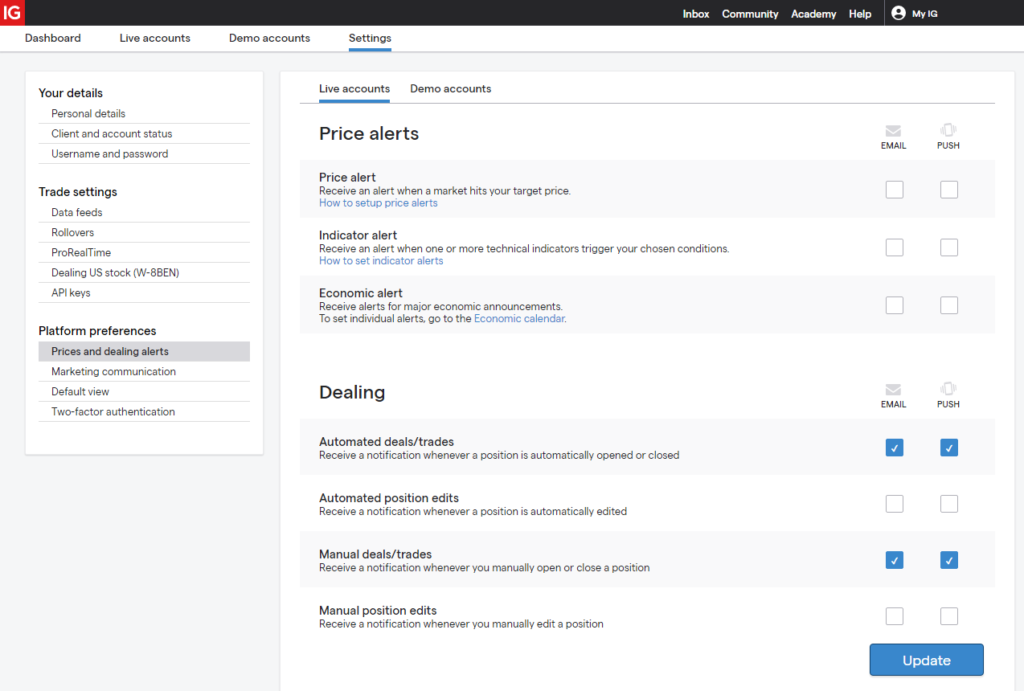Below we explain the steps for the initial configuration of the account, the ProRealTime platform and the mobile application.
Our trading systems work for the ProRealTime platform, please review what’s your case:
- If you already have a CFD account with IG Markets Broker, follow the steps in this page.
- If you don’t know the benefits of the ProRealTime PREMIUM version for CFD, check our website and also get a free system for 6 months. The ProRealTime PREMIUM version is highly recommendable for algotrading, to access the historic mode with up to 1 million candles available, specially important for small timeframes. It’s a key point for TF 5 minutes or smaller:
- You can see past years behaviour (instead past months!) of commercial algos before buy
- You can develop your own systems less biased, with more data for optimization and analysis
- If you are looking for the configuration of a FUTURES account (or getting a new PREMIUM account for futures) with Interactive Brokers, please visit the IBKR AutoTrading website.
ProRealTime activation and configuration
— 1 — From the “My IG” portal you have to activate ProRealTime for both the real account and the demo account. It is also necessary to activate the “ProOrder” module, which is the ProRealTime automatic trading module.
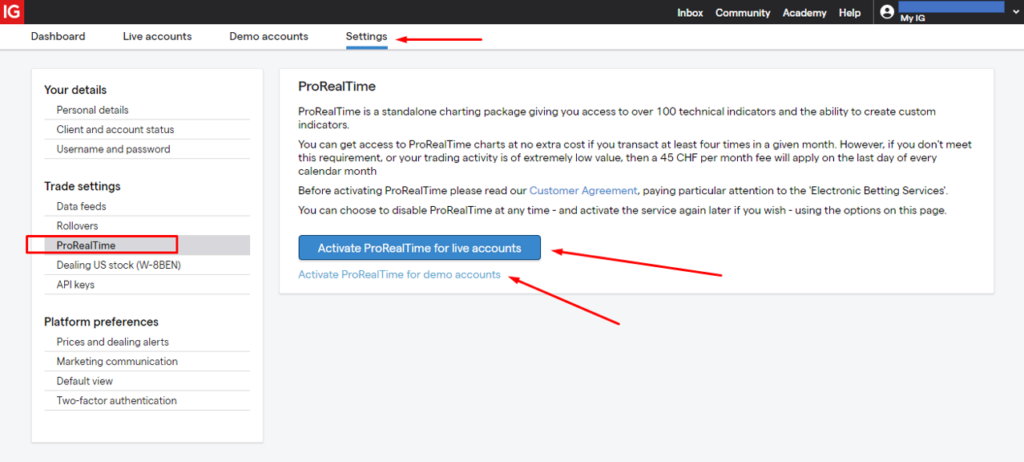

— 2 — Once ProRealTime is activated, you can open it as you see in the following image
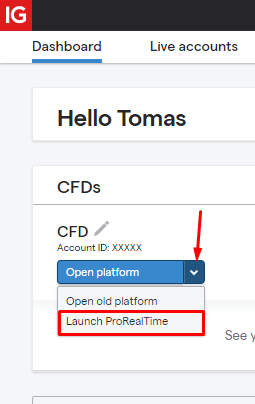
— 3 — Once in ProRealTime, it is important to set the time zone. Make sure that the first option is checked. The image shows an installation in Spain. Our systems are configured by default in CET time (Central European Time), that is the same for Spain, France or Sweden for example.
Check the specific system configuration if you are from other country or timezone.
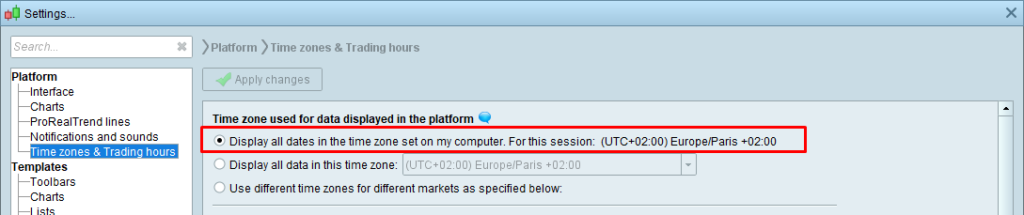
Remember that the platform must be completely restarted for the changes to apply.
When you go to start a robot, the ProOrder activation screen will show you what time setting you are doing it with:
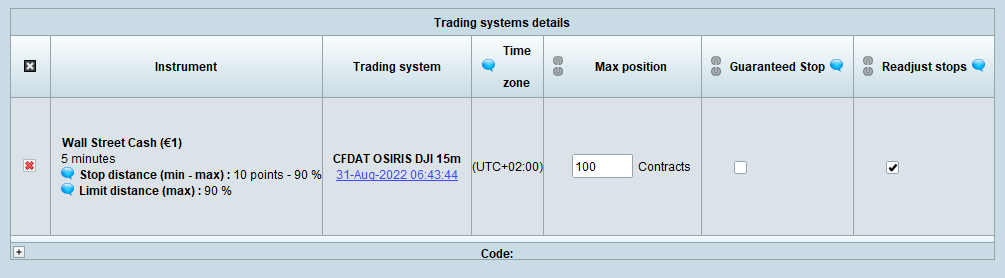
Also, when you have already started the robot, clicking on the date of the “version” field you can check its time settings again:
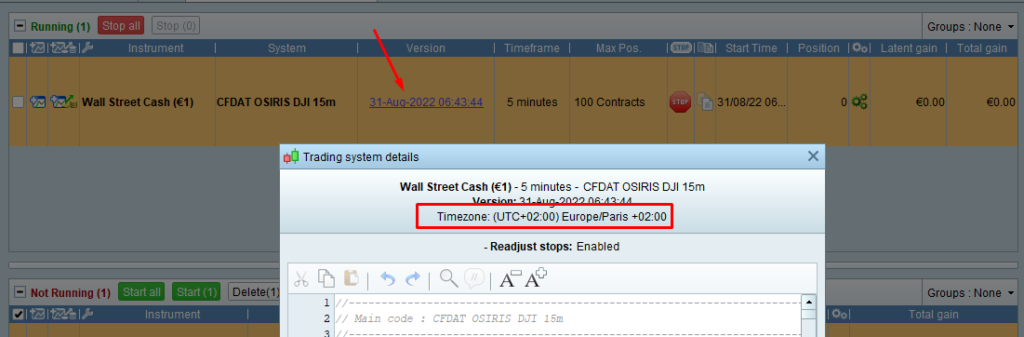
We take this opportunity to remind you that when activating any robot, you must always check the “Stop readjustment” box.
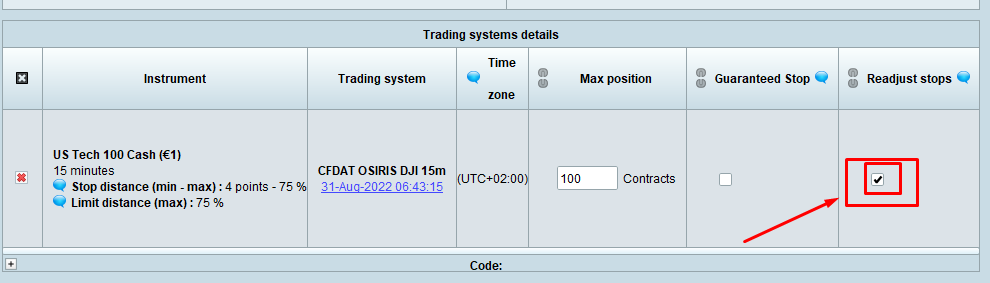
If you use other robots and you should not change the time settings, let us know and we will send you versions adapting the time.
— 4 — It is especially important to increase the expiration of the systems, since by default it appears 10 days, and when a trading system expires in ProRealTime it stops automatically even if it has an open operation.
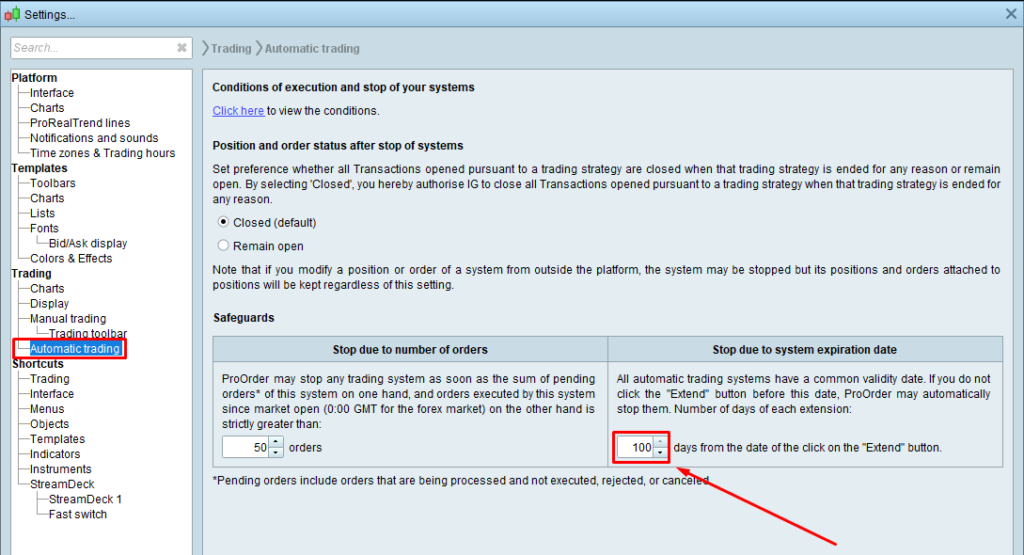
In any case, it is important to check the expiration date in the ProOrder window. If it is close, press the “Extend” button. If this date expires, ProRealTime IMMEDIATELY STOPS the robots, even if they have open trades.

Additionally, we can also configure that we are notified by email a few days before the strategies expire, to remind us to enter ProRealTime to extend them (use your own email, to receive and manage your systems by yourself)
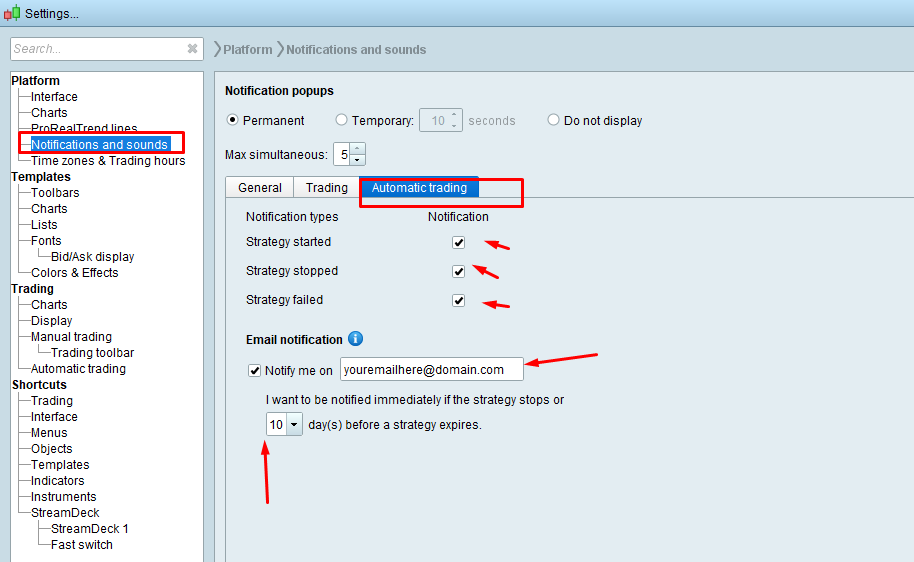
Mobile application and alerts
In Google Play you can find the IG mobile application, from which you can both operate and check the status of our robots’ operations.
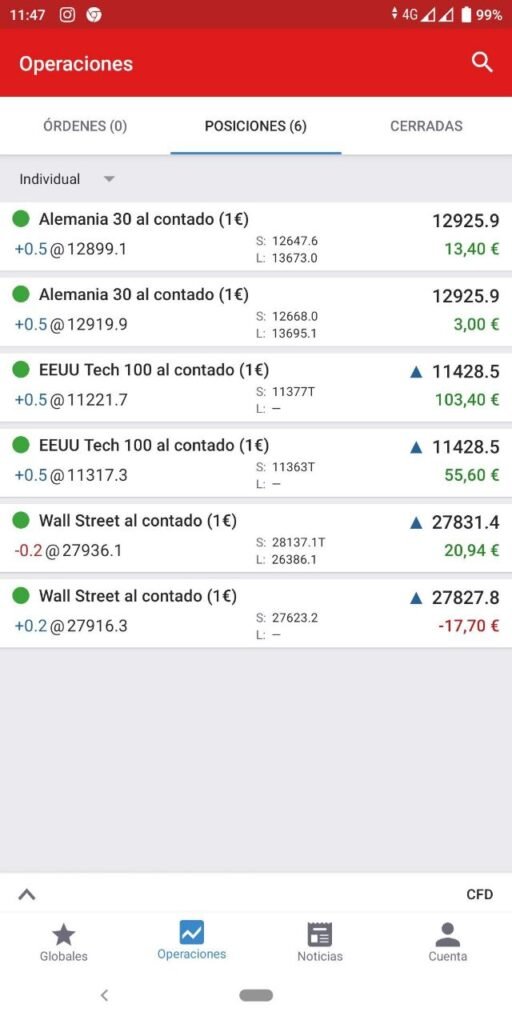
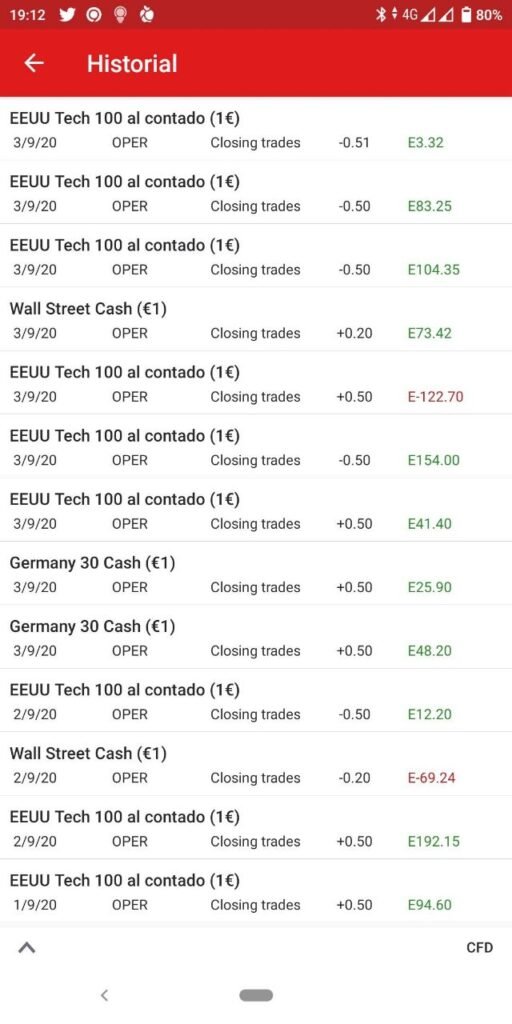
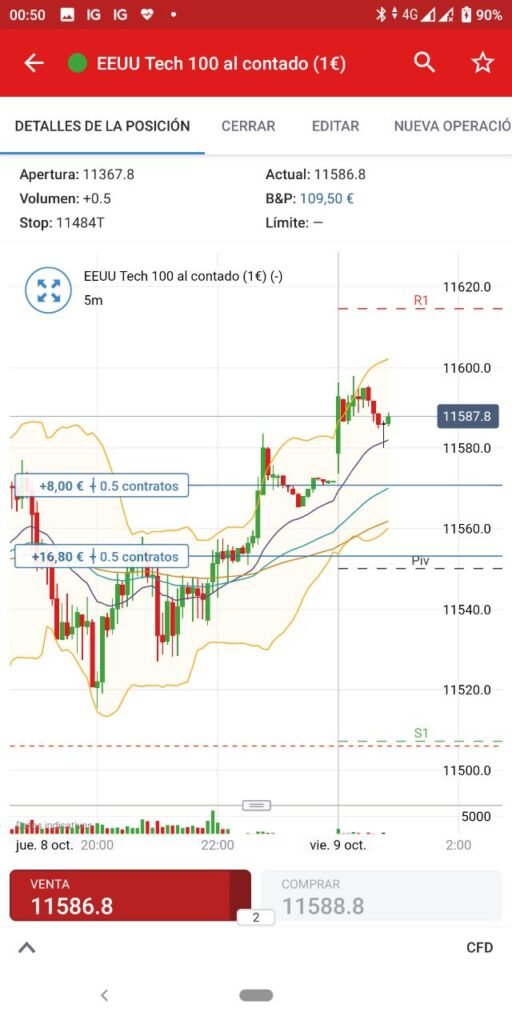
Additionally, from the “My IG” portal you can activate alerts by email or push notification of different events (select those you prefer)